DAW Control Setup
Introduction
In order for ADR Master to be able to take control of your Pro Tools session, it must first be set up.
If you are running Pro Tools 2025.6 or later & ADR Master 3.1 or later, this is a very simple process detailed in the following section entitled, "DAW Control Setup with Pro Tools 2025.6 & ADR Master 3.1 or later". All further sections in this chapter can be ignored - as Accessibility setups is not required with the Modern DAW Control mode. Instead, Modern DAW Control mode makes use of Avid’s PTSL interface, delivering faster, more responsive control of Pro Tools.
If you are running an ealier version of Pro Tools, please skip the next section entitled, "DAW Control Setup with Pro Tools 2025.6 & ADR Master 3.1 or later", & follow the rest of the instructions in this chapter to set up ADR Master in the macOS Accessibility interface & allow Key Commands to be sent to Pro Tools.
Modern DAW Control Mode
Modern is a new DAW Control mode designed for Pro Tools 2025.6 and later. It replaces the legacy keystroke-based control with direct communication over the Pro Tools Scripting Library (PTSL), so no macOS Accessibility setup is needed and responses are immediate when renaming tracks or toggling input, mute, solo, or record.
Requirements
- ADR Master 3.1 or later.
- Pro Tools 2025.6 or later (Satellite Link recommended for mirrored timeline selections).
- Launch Pro Tools 2025.6+ before switching to Modern. Selecting Modern without Pro Tools 2025.6 running will cause ADR Master to be disabled in the macOS Accessibility settings.
Modern Mode improvements
- Auto-track naming during record is instantaneous.
- Track Matrix changes to input, record, or mute modes apply with no lag.
- Recording begins the moment the desired Record mode is pressed.
- With Satellite Link, timeline selections are mirrored between ADR Master and Pro Tools for synchronized navigation and editing.
- Recommended for all users on Pro Tools 2025.6 or later; the legacy Key Commands Only and HUI & Key Commands modes remain for earlier Pro Tools versions.
DAW Control Setup with Pro Tools 2025.6 & ADR Master 3.1 or later
ADR Master 3.1 & later support the Pro Tools Scripting Library (PTSL) for more reliable and immediate control of Pro Tools (2025.6 or later)—no Accessibility setup required, and no delays when renaming tracks or toggling input, mute, or solo.
Open a session in Pro Tools (version 2025.6 or later).
In Preferences / Settings → ADR REC, select Modern in the DAW Control Mode selection.
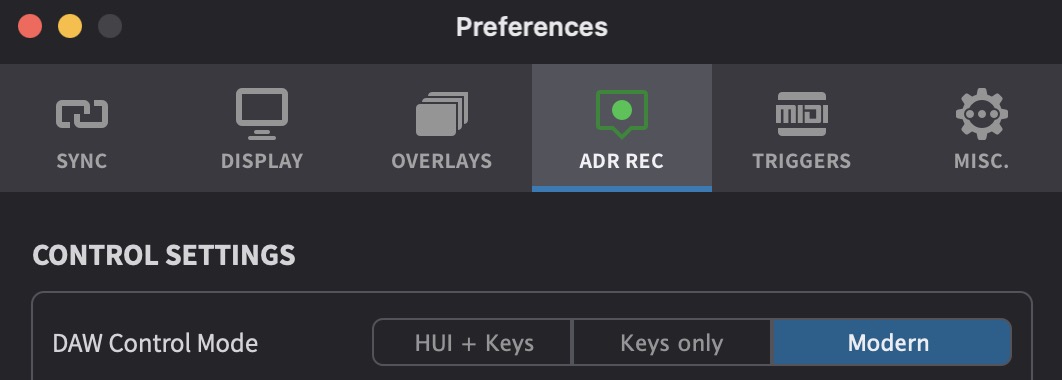 {width=70%}
{width=70%}
In ADR Master's DAW tab, activate the Enable DAW Control option.
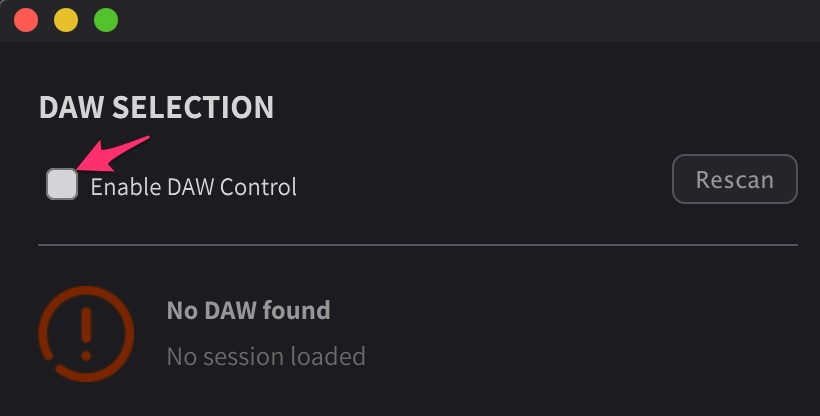 {width=70%}
{width=70%}
Modern mode timeline mirroring
When running Modern DAW Control Mode with Satellite Link and Timeline Range Edit Mode is selected (using the Edit Mode toggle switch in the Controller Bar), timeline selections are mirrored between ADR Master and Pro Tools® - making navigation and cue review faster and more intuitive. To adjust this, go to ADR Master menu → Preferences / Settings → ADR REC and set the Mirror Pro Tools timeline selection to ADR Master preference.
For information about the Edit Mode toggle and the difference between Timeline Range Mode and Target Event Mode, see the Adding and Editing Visual Events chapter.
Leave this preference off when the Insertion Follows Playback in Pro Tools® is enabled to avoid losing the event selection after stopping playback/record.
When enabled, ADR Master follows the timeline selection set in Pro Tools®, keeping both applications aligned. However, event selections will be lost after playing or recording an event as the timeline position will be updated from Pro Tools®.
That's it, ADR Master is now fully set up to control your Pro Tools session.
Accessibility API setup (pre Pro Tools 2025.6 only)
Use this setup only when running Pro Tools versions earlier than 2025.6. The legacy Key Commands Only and HUI & Key Commands modes rely on sending keystroke commands to Pro Tools, which requires granting ADR Master accessibility permissions in macOS.
In order for ADR Master to be able to take control of your Pro Tools session, it must first be enabled in the macOS built-in Accessibility interface.
First make sure that Pro Tools is launched & has a session open.
Switch to the DAW tab in the tab view at the top left of the main window and in the first DAW Selection section, enable the tick-box next to Enable DAW Control.
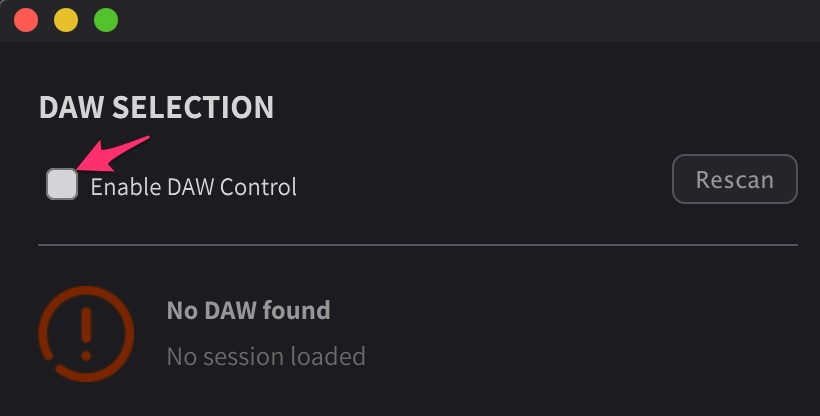 {width=70%}
{width=70%}
A window will appear asking for ADR Master to be allowed as a trusted application in System Preferences.
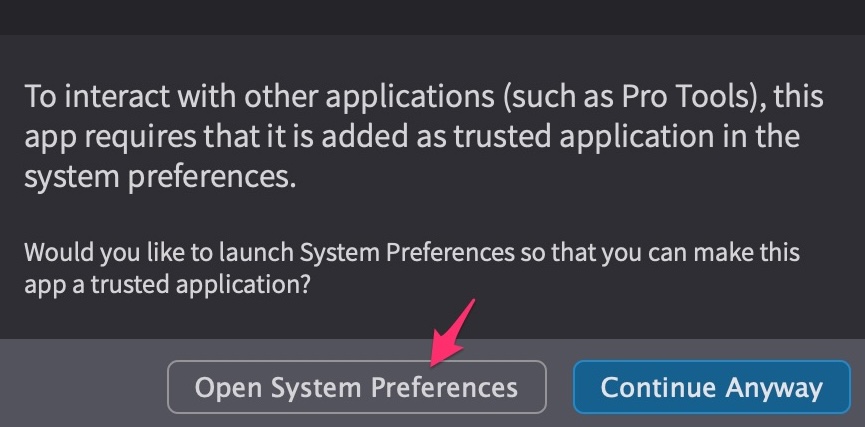 {width=70%}
{width=70%}
This window also appears when ADR Master is launched with DAW Control enabled, but the Accessibility has not been enabled. Or after some updates - this can also need re-adding.
Upon clicking the Open System Preferences button in the window, the correct settings page will appear.
To manually access this window, go to: **Apple → System Preferences → Security and Privacy → Accessibility.
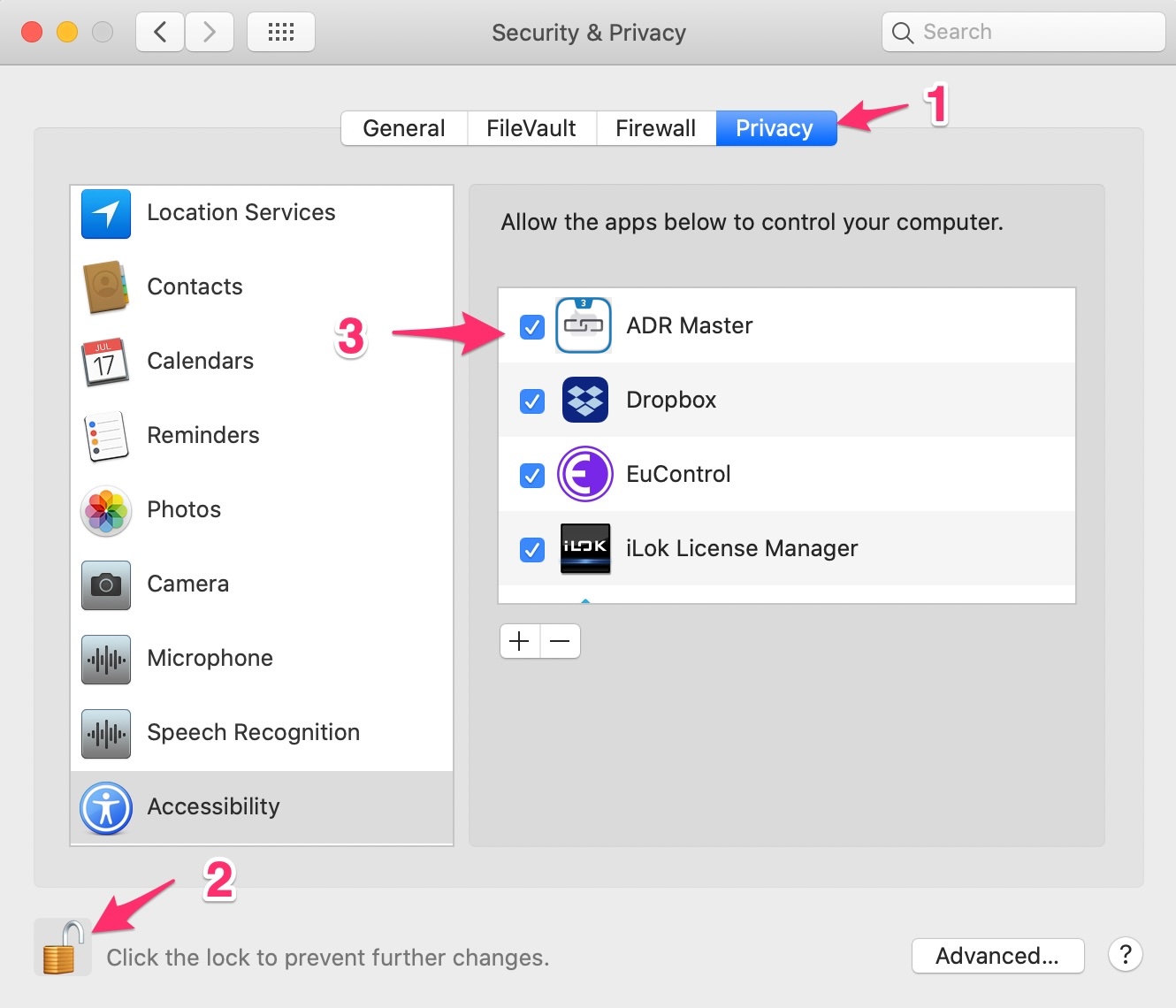 {width=80%}
{width=80%}
Click the lock icon at the bottom left and enter your password. Then select ADR Master in the list and enable the checkbox.
In newer case OS systems - there may not be a lock icon & the path to this option mey be slightly different, such as this for Sonoma
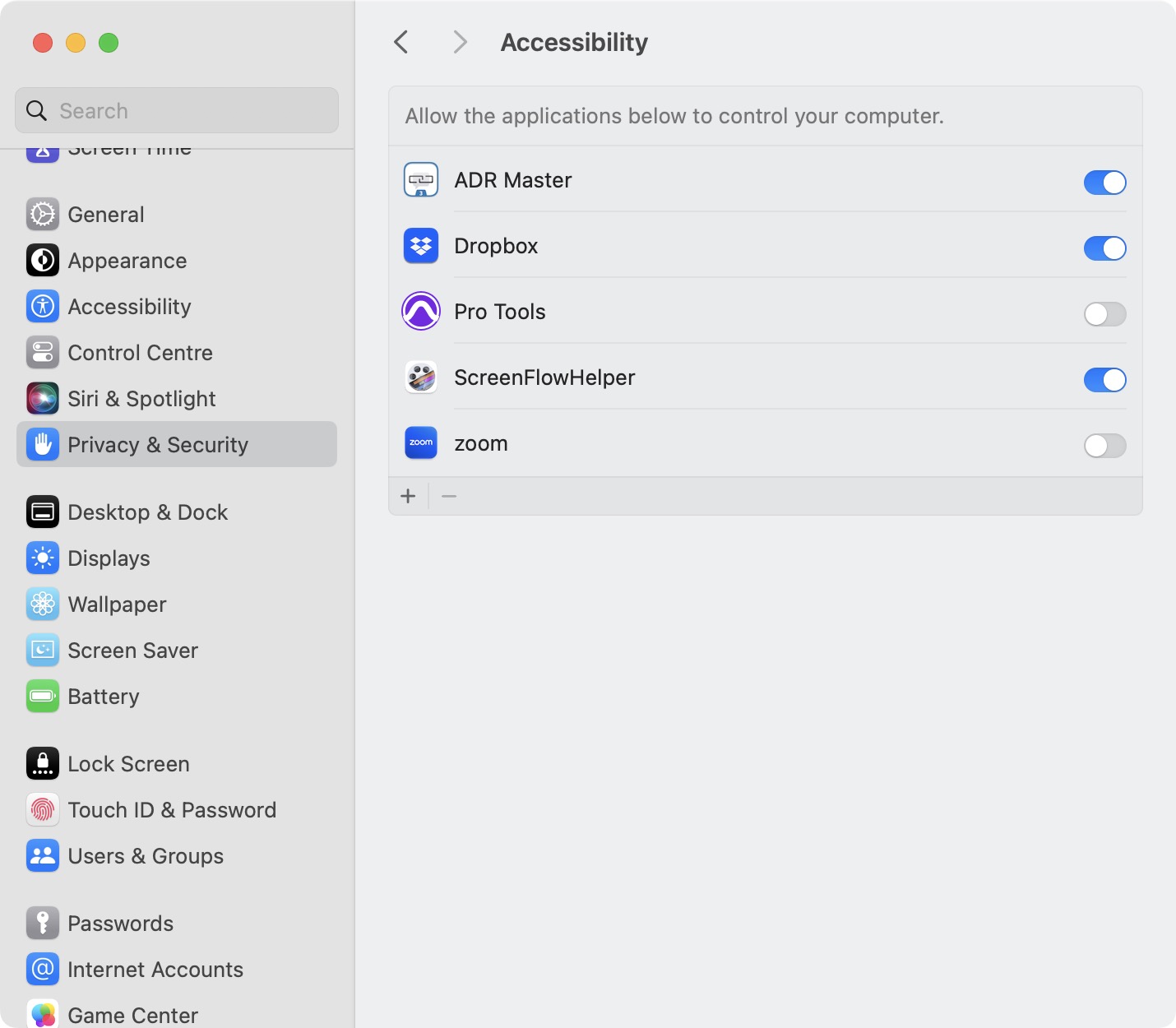 {width=80%}
{width=80%}
ADR Master should now find your open Pro Tools session in the DAW Tab. It will display the application version of Pro Tools, and the name of the loaded session and the audio tracks within the session.
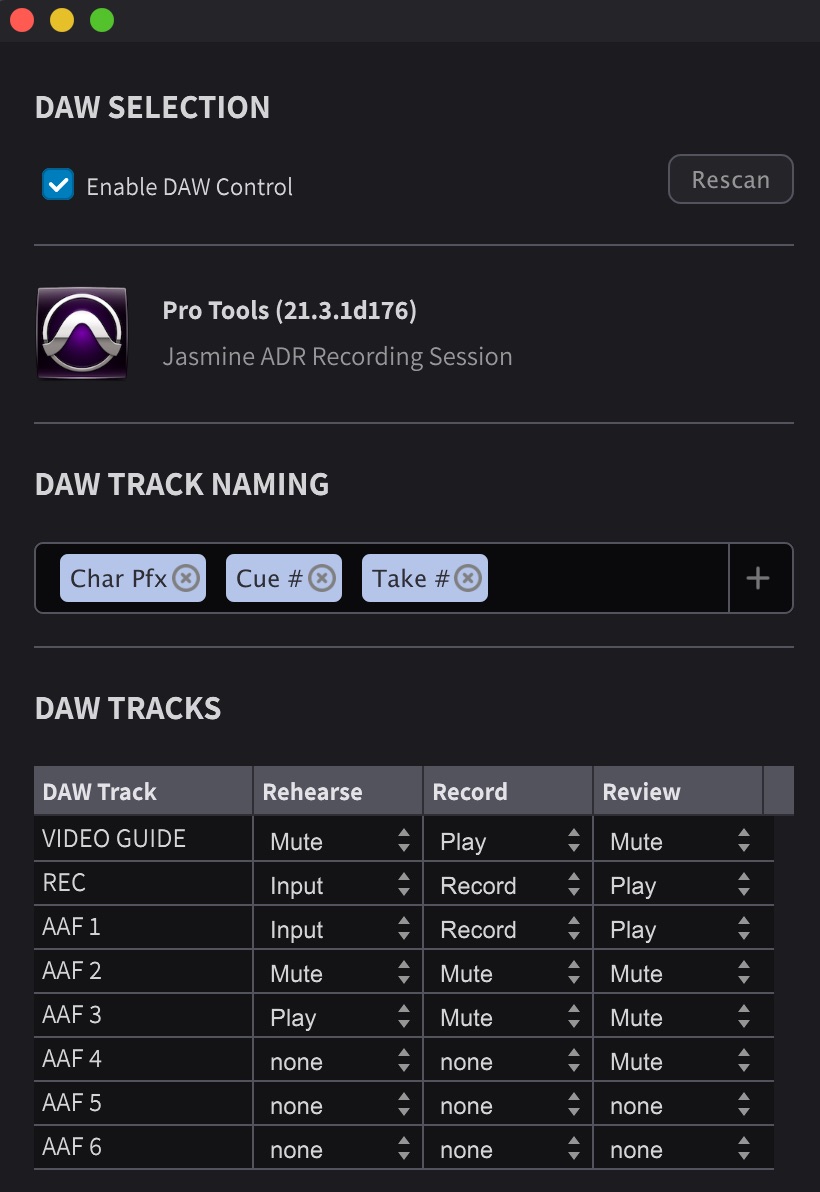 {width=70%}
{width=70%}
ADR Master requires Pro Tools to be set to English. If Pro Tools does not show up despite a session being loaded, and the Edit window visible, please set Pro Tools to English in the application preferences.
Next, go to Preferences / Settings → ADR REC → CONTROL SETTINGS → DAW Control Mode & select the preferred communication protocol - between only Key Commands, or HUI & Key Commands.
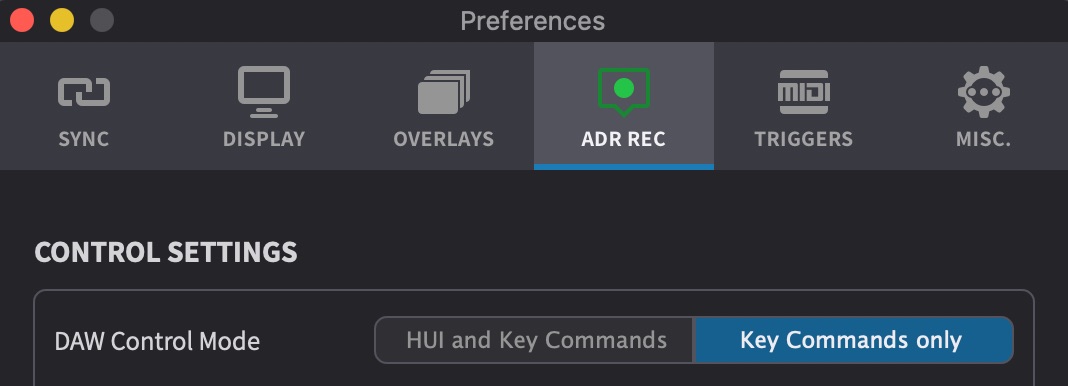 {width=70%}
{width=70%}
Generally, the Key Commands only option is preferable.
In order to not break compatibility with Legacy users who still use HUI for this, the option to use HUI as well has been kept - though this setup is no longer necessary.This setting is not related to using HUI with MTC & MMC for Pro Tools DAW Sync. Though it is possible to run HUI for DAW Sync & DAW Control simultaneously, so long as enough HUI ports are enabled in **Pro Tools → Setup → Peripherals.
If the HUI & Key Commands option is chosen, please follow the directions in the following sections to enable HUI.
If the DAW Control Mode is set to Key Commands Only, then setup is complete - please skip to the next chapter.
ADR Master HUI Setup
In the SYNC tab in the Preferences / Settings window in ADR Master, check that the HUI In & HUI Out virtual ports are set to the default values ADR Master HUI In (virtual) & ADR Master HUI Out (virtual) respectively.
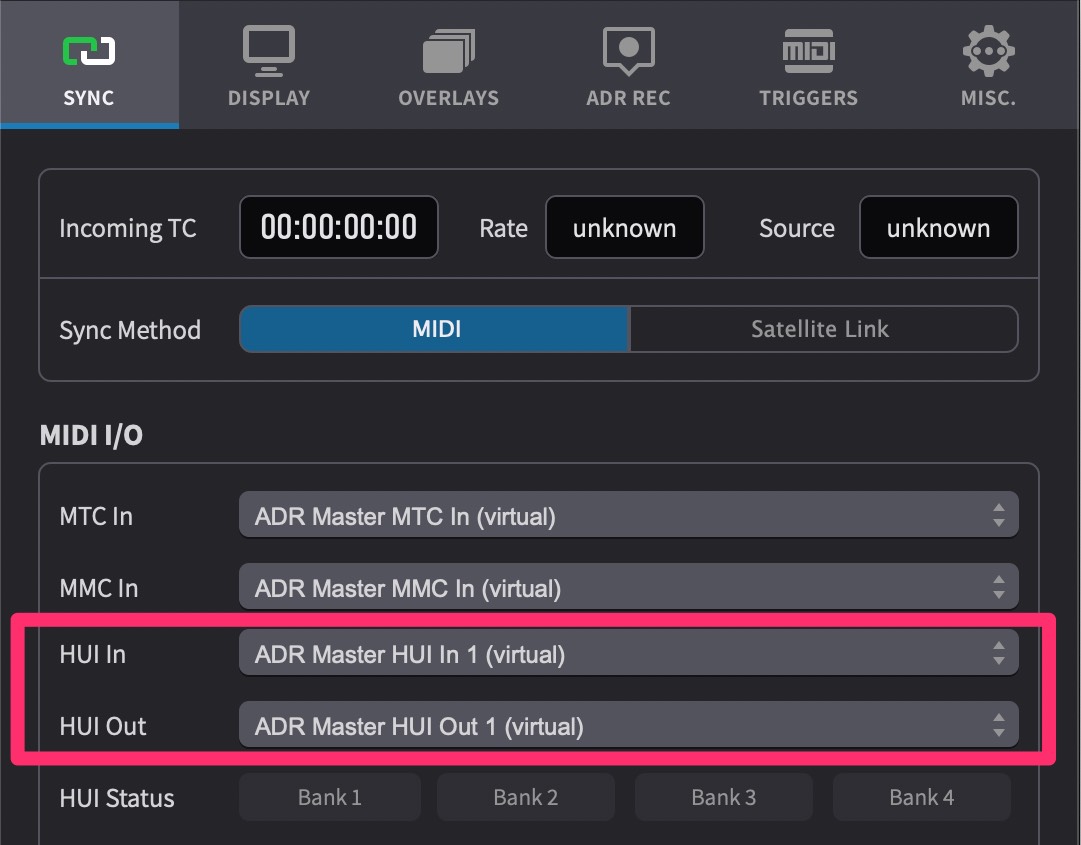 {width=70%}
{width=70%}
Pro Tools HUI Setup
Launch Pro Tools®, go to the Setup → MIDI → MIDI Input Devices & make sure that the four ADR Master HUI Out (virtual) MIDI Inputs are enabled.
New MIDI Inputs are disabled by Pro Tools® by default until they are manually activated.
Next go to Setup → Peripherals → MIDI Controllers tab.
In the first (or next available) row, under the Type column, select HUI.
In the adjacent Receive From column, select Predefined → ADR Master HUI Out 1 (virtual).
If HUI has already been set up for DAW Sync, use the next available HUI column & associated port, eg ADR Master HUI Out 2 (virtual)
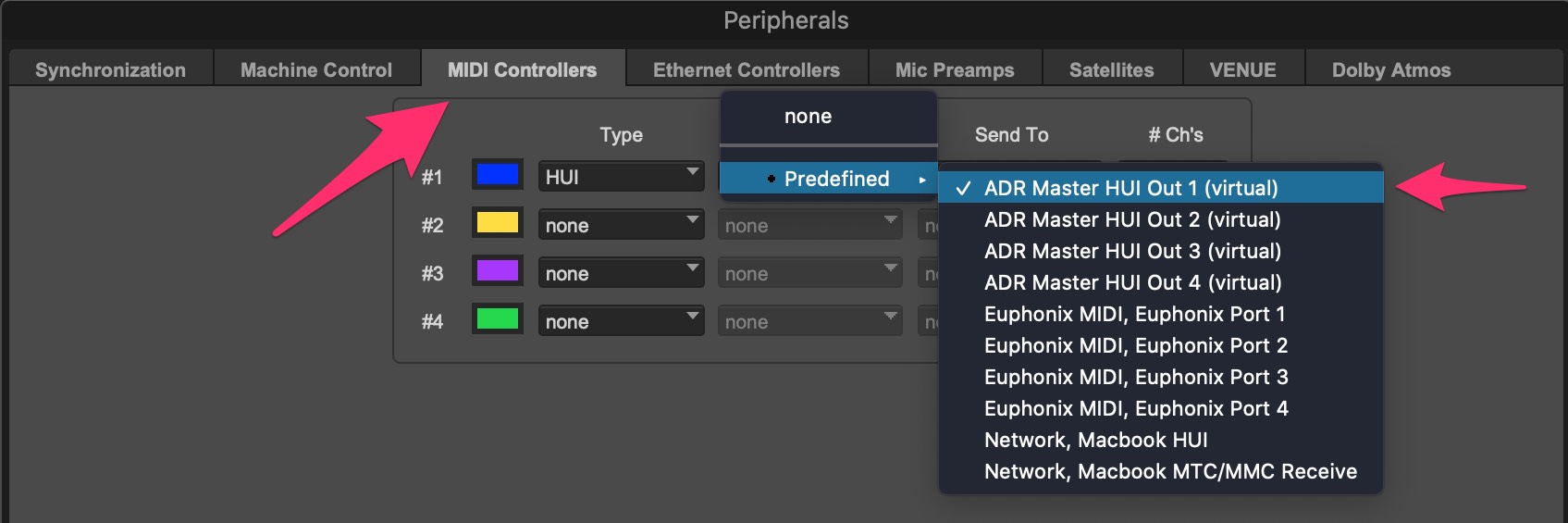
In the adjacent Send To column, select Predefined → ADR Master HUI Out 1 (virtual).
If HUI has already been set up for DAW Sync, use the next available HUI column & associated port, eg ADR Master HUI Out 2 (virtual)
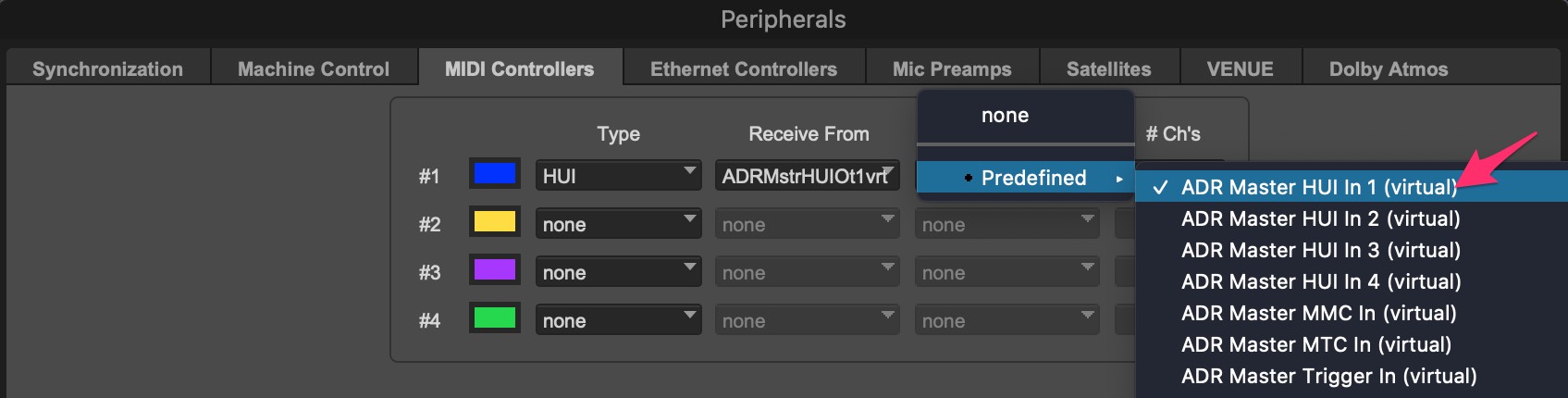
This process can then be repeated up to four times to accommodate bigger sessions.
Click OK once done.
